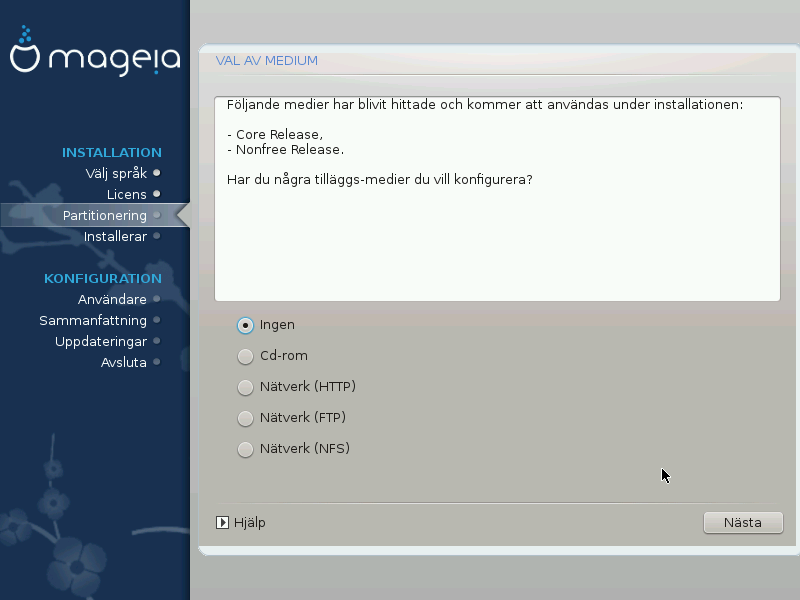
Den här skärmen visar listan över redan erkända filförråd. Du kan lägga till andra källor för paket, t.ex. en optisk skiva eller en fjärrkälla. Valet av källa avgör vilka paket som kommer att vara tillgängliga under de efterföljande stegen.
För en nätverkskälla så finns det två steg att följa:
Väljer och aktiverar nätverket om det inte redan är uppe.
Selecting a mirror or specifying a URL (very first entry). By selecting a mirror, you have access to the selection of all repositories managed by Mageia, like the Nonfree, the Tainted repositories and the Updates. With the URL, you can designate a specific repository or your own NFS installation.
Notera
If you are updating a 64-bit installation which may contain some 32-bit packages, it is advised to use this screen to add an online mirror by selecting one of the Network protocols here. The 64-bit DVD ISO only contains 64-bit and noarch packages, it will not be able to update the 32-bit packages. However, after adding an online mirror, the installer will find the needed 32-bit packages there.
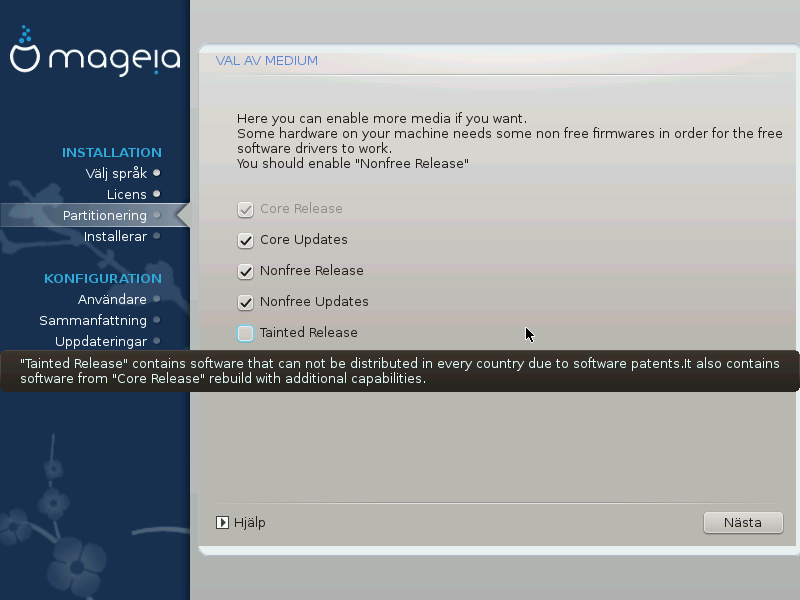
Här har du en lista över tillgängliga arkiv. Alla arkiv är inte tillgängliga beroende på vilket media du använder för att installera. Valet av arkiv bestämmer vilka paket som kommer att vara tillgängliga för val i nästkommande steg.
Core-arkivet kan inte inaktiveras eftersom det innehåller basen för distributionen.
The Nonfree repository includes packages that are free-of-charge, i.e. Mageia may redistribute them, but they contain closed-source software (hence the name - Nonfree). For example this repository includes nVidia and AMD graphics card proprietary drivers, firmware for various WiFi cards, etc.
Filförrådet Tainted inkluderar paket som släpps under en Fri licens. Huvudkriteriet för att placera paket i det här filförrådet är att de kan göra intrång i patent och upphovsrättslagar i en del länder, t.ex multimedia-kodekar som behövs för att spela upp olika ljud/video-filer; paketen behövs för att spela upp kommersiella DVD:er, osv.
Some choices made here will open other screens with related options.
After the selection step(s), you will see a slideshow during the installation of required packages. The slideshow can be disabled by pressing the Details button.
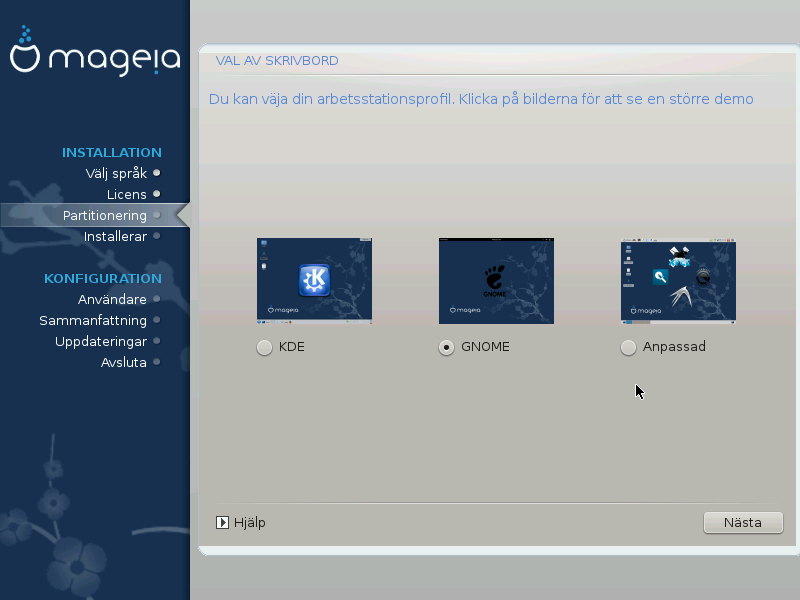
Choose whether you prefer to use the KDE Plasma or GNOME desktop environment. Both come with a full set of useful applications and tools.
Select Custom if you do not wish to use either (or, actually use both) of these, or if you want to modify the default software choices for these desktop environments. The LXDE desktop, for instance, is lighter than the previous two, sporting less eye candy and having fewer packages installed by default.
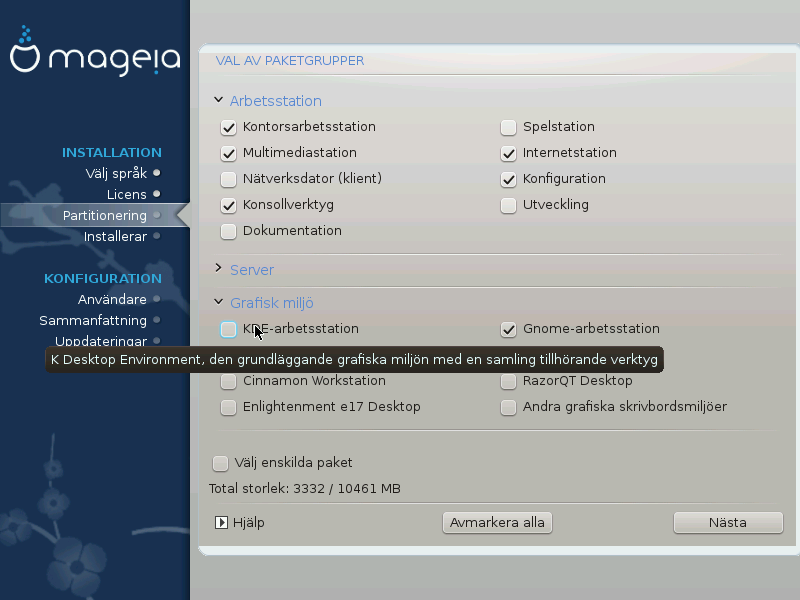
Packages are arranged into common groups, to make choosing what you need on your system a lot easier. The groups are fairly self explanatory, however more information about the content of each is available in tool-tips which become visible as the mouse is hovered over them.
Arbetsstation
Server
Grafisk miljö
Individual Package Selection: you can use this option to manually add or remove packages
Läs Minimal installation för instruktioner om hur man gör en minimal installation (utan eller med X & IceWM).
Minimal Installation is intended for those with specific uses in mind for Mageia, such as a server or a specialised workstation. You will probably use this option combined with the Individual package selection option to fine-tune your installation. See Choose Packages Tree.
You can choose a Minimal Installation by de-selecting everything in the Package Group Selection screen, see Choose Package Groups.
If desired, you can additionally tick the Individual package selection option in the same screen.
If you choose this installation method, then the relevant screen (see screenshot below) will offer you a few useful extras to install, such as documentation and ”X”.
If the With X option is selected, then IceWM (a lightweight desktop environment) will also be included.
The basic documentation is provided in the form of ”man” and ”info” pages. It contains the man pages from the Linux Documentation Project and the GNU coreutils info pages.
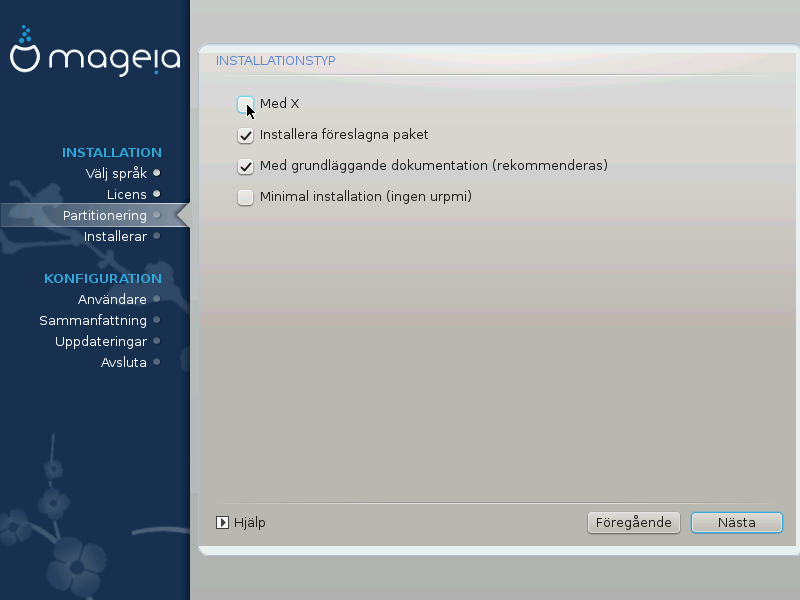
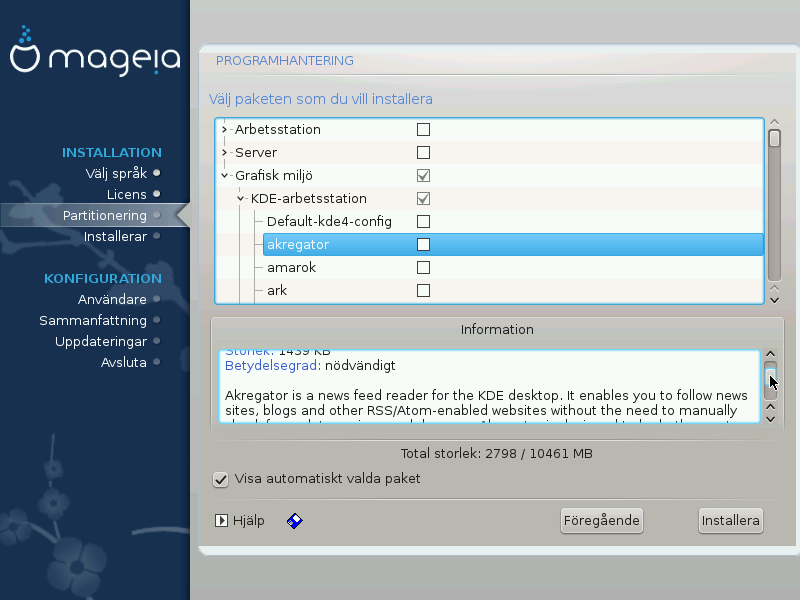
Här kan du lägga till eller ta bort alla extra-paket för att anpassa din installation.
After having made your choice, you can click on the floppy icon at the bottom of the page to save your choice of packages (saving to a USB key works, too). You can then use this file to install the same packages on another system, by pressing the same button during install and choosing to load it.


