You can boot directly from a Live DVD or USB. Usually, you just need to plug the USB device in or place the DVD in the drive and restart the computer.
If the computer does not automatically boot from the USB or DVD you may need to reconfigure your BIOS Boot Disk priority. Alternatively, you might try accessing the boot device menu to select a device from which the computer will boot.
Iradokizuna
To access the BIOS or boot menu when the computer is starting, you can try pressing either F2, Del or Esc for the BIOS, or Esc, F8, F10 or F11 for the boot device menu. These (fairly common) keys are just a selection of possible options though.
Oharra
The actual screen that you will first see when booting from the Live media will depend on whether your computer motherboard is of the Legacy (BIOS) or UEFI type.
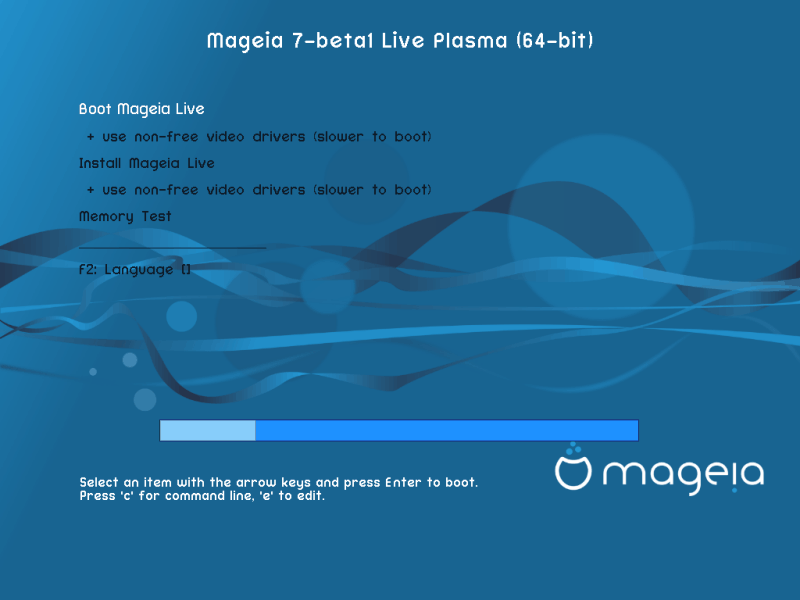
Lehen pantaila BIOS moduan abiarazten den bitartean
Menu
Boot Mageia
This option will boot the Mageia Live system from the connected DVD/USB media (expect a very slow system compared to an installed OS).
Once the boot is done, you can proceed to the installation.
+ use non-free video drivers (slower to boot)
Boot the Mageia Live system using non-free video drivers
Install Mageia
This option will install Mageia to a hard disk.
+ use non-free video drivers (slower to boot)
Install Mageia using non-free video drivers
Memory Test
Test the installed RAM by performing multiple read and write operations. Reboot to end the test.
F2 Language
Press F2 to have the installer use a specific language during the installation. Use the arrow keys to select the language then press Enter.
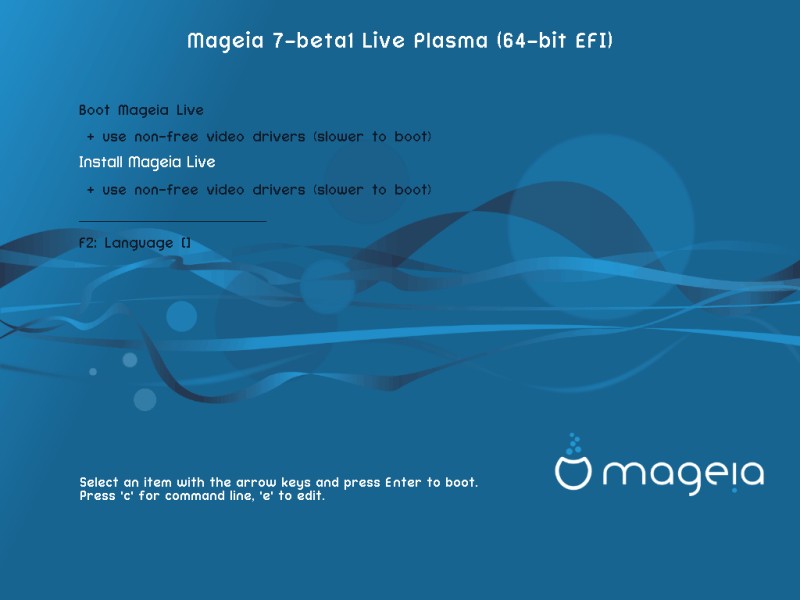
First screen while booting in UEFI mode
Menu
Boot Mageia
This option will boot the Mageia Live system from the connected DVD/USB media (expect a very slow system compared to an installed OS). Once the boot is done, you can proceed to the installation
Install Mageia
This option will install Mageia to a hard disk.
F2 Language
Press F2 to have the installer use a specific language during the installation. Use the arrow keys to select the language then press Enter.
Oharra
If you booted from a USB stick, you will see the above menu options duplicated, and in this case, you should choose from the menu pair that will be suffixed with "USB".


